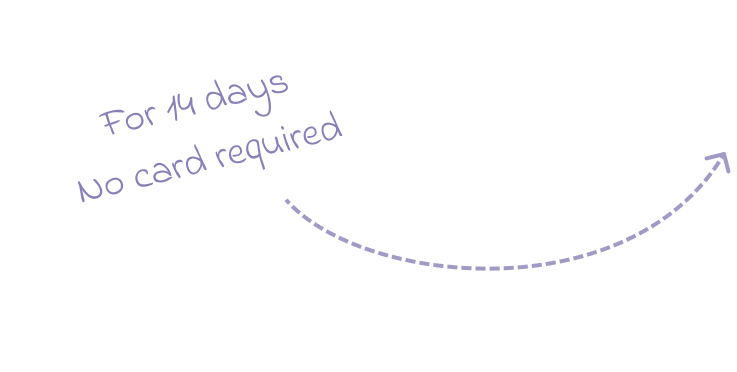We’re happy to announce the general availability of Pingdom & custom metrics on Statuspal.
This means that your are now able to configure two new types on metrics (on top of monitored service metrics), metrics coming from your Pingdom account and metrics that you can manually push periodically, both types of metrics will look similar in your status page.
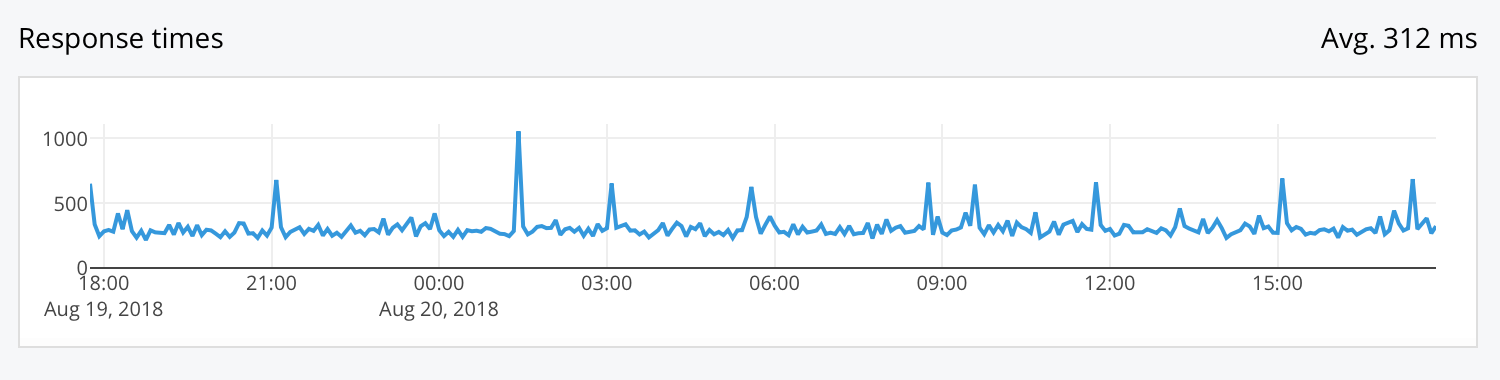
Example Pingom metrics chart
You should be able to find a new menu “Metrics” under your status page’s dashboard.
Configuring a Pingdom Metric
- Go to your status page’s dashboard and select Metrics.
- Click on New Metric
- In the source field select “Add new 3rd party integration (Pingdom)”
- Now you should be able to configure your Pingdom account, enter the required fields and press Submit.
- Now you can finish configuring the metric, select the Pingdom check for the metric, type and unit.
- Check “Enabled”, and “Visible” to make the metric visible in your status page.
- Press Submit and wait for a minute or so before the metric gets populated, and thats it! 🎉🎊🎈
Configuring a Custom Metric
In order to have a custom metric you will have to manually call an API endpoint at Statuspal periodically with the metric data points, but first you’ll need to configure it:
- Go to your status page’s dashboard and select Metrics.
- Click on New Metric
- In the source field select “Custom Metric”
- Enter a title, unit and check “Enabled”
- Press Submit, and then you should see some instructions on how to push data to your new metric.
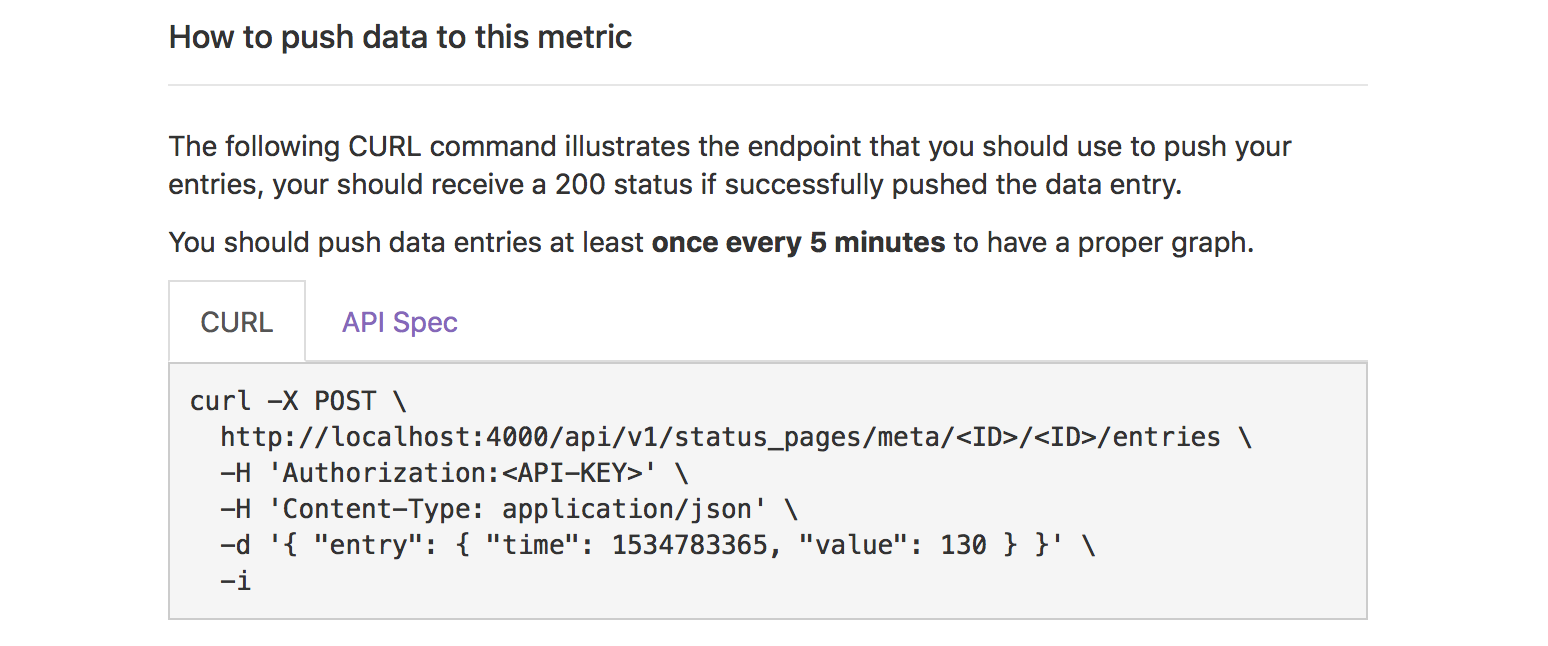
- Follow the instructions to be able to push your metric entries, you can also test it with the CURL command, and see the data appear in your status page.
If you struggle following the steps don’t hesitate to write us at help@statuspal.io.